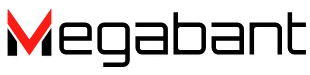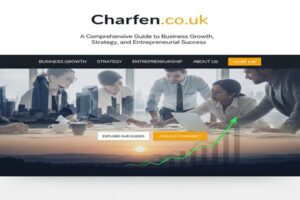The latest Mac computers are known for their sleek design, robust build quality, and intuitive macOS interface. However, despite these features, sometimes you may encounter problems such as frequent crashes on your Mac. Regularly crashing Macs not only interrupts your workflow but also puts your valuable data at risk. There are multiple reasons why your Mac might be crashing frequently, ranging from software glitches to underlying hardware problems.
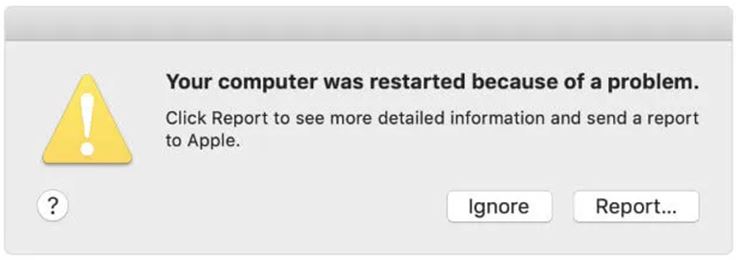
Fortunately, there are several effective workarounds that you can try to fix frequently crashing Mac and recover Drive. In this article, we’ll discuss the common causes of these crashes, walk through actionable steps to fix the problem, and provide guidance on how to safely recover your data if your drive happens to fail.
Why Does My Mac Keep Crashing?
Before diving into workarounds, understanding why your Mac might be crashing repeatedly is very important. This will help you determine appropriate recovery methods. Some common causes include:
- Software Conflicts and Bugs: Sometimes, the latest macOS updates, installed apps, or downloaded system files can cause instability, resulting in frequent crashes.
- Hardware Issues: Problems like failing hard drives, faulty RAM, or overheating can crash your Mac.
- Corrupt or Full Storage Drives: If your Mac’s drive is full or has corrupted files, it can cause frequent system slowdowns and even cause kernel panics or unexpected crashes.
- Viruses or Malware: While less common on Macs, malicious programs such as viruses or malware can cause unexpected crashes.
- Peripheral Device Problems: Faulty or incompatible external devices connected to your Mac can also be one main reasons for frequent crashes.
Quick Methods to Fix Frequent Mac Crashes
Now that you are familiar with the reasons why your Mac keeps crashing frequently, it’s time to apply proper fixes. Here’s a step-by-step approach to troubleshooting and resolving frequent Mac crashes:
Method 01: Perform Basic Troubleshooting
Before diving into more advanced methods, start with simple workarounds to eliminate the problem. These quick troubleshooting steps can often resolve the issue without needing advanced repairs or professional help. For this:
Restart Your Mac
Sometimes, a simple restart can clear temporary glitches and resolve crashes without further troubleshooting.
Update macOS and Applications
Outdated macOS or apps are common causes of frequent Mac crashes. In such a case, you can update your device OS and its apps to fix bugs and improve stability. To update your macOS and apps:
- Open the Apple menu, go to System Preferences. Select Software Update.
- Check for available app updates, and if any are found, install them on your device.
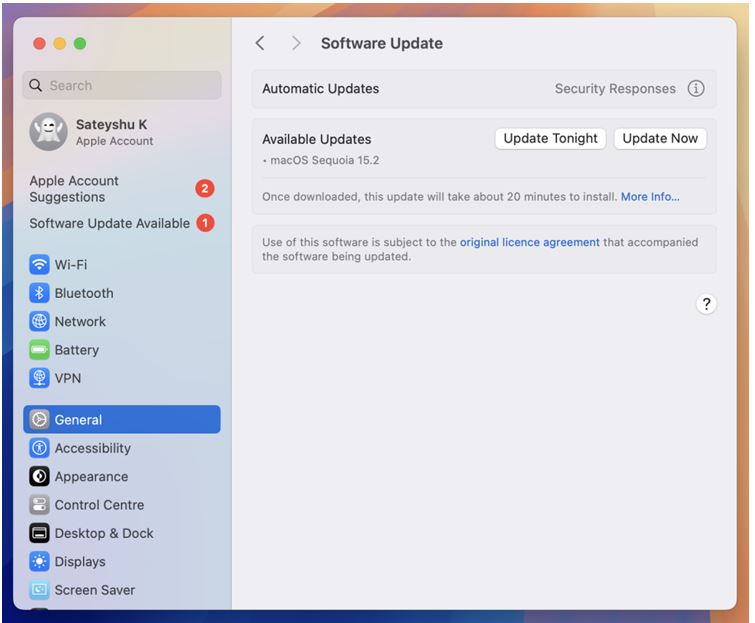
Check Storage Space
If your device doesn’t have enough space for system operations, this may affect its stability and cause frequent crashes. Follow these steps to check your device’s storage and free up space if needed:
- Click the Apple menu, go to About This Mac >Storage.
- Ensure that your device has at least 10-15% of free disk space.
Disconnect External Peripherals
Remove all the external devices connected to your Mac, including USB drives, external monitors, etc. and check if the crashes stop. Sometimes a faulty external device causes instability.
Method 02: Run Disk Utility to Repair the Drive
If your Mac keeps crashing even after the aforementioned basic fixes, disk errors or corruption could be the cause. In this case, you can use the built-in Disk Utility tool to repair the drive. Here’s how:
- Restart your Mac in Recovery Mode. For this, keep holding the Command + R keys during Startup.
- Now, select Disk Utility from the macOS Utilities window.
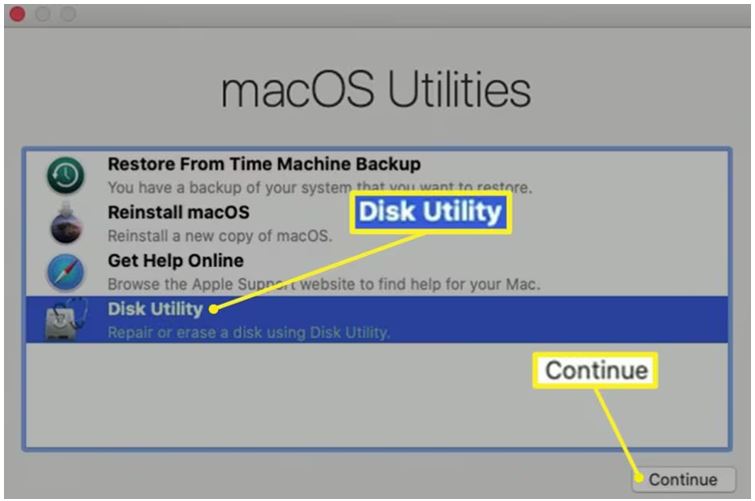
- From Disk Utility, select your startup disk (usually named Macintosh HD).
- Click First Aid and then Run to begin the repair process.
Disk Utility will scan for and attempt to repair any file system errors. If it completes without any issue, restart your Mac normally.
Method 03: Reset NVRAM/PRAM and SMC
Improperly configured hardware-level settings can cause instability on your Mac, leading to unexpected crashing. To fix such issues:
Reset NVRAM/PRAM:
- Firstly, shut down your Mac.
- Turn it ON and keep pressing the Option + Command + P + R keys for about 20 seconds.
- Release the keys and let the Mac restart.
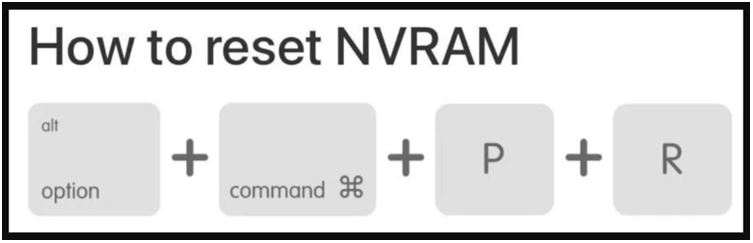
Reset SMC (System Management Controller)
Resetting SMC can fix power, thermal, and other low-level issues. The exact process to reset depends on the model of your Mac (Intel or Apple Silicon). You can check Apple’s official guide to reset the SMC.
Method 04: Boot in Safe Mode
Safe Mode starts your Mac with only essential macOS components and disables third-party extensions and login items. It helps identify whether background software is causing your Mac to crash or freeze. To boot your Mac in safe mode, you need to shut it down. Then, immediately turn it ON while holding the Shift key. Release the key when you see the login screen.
Use your Mac in Safe Mode for a while. If crashes stop, a third-party app or extension might be the cause. Uninstall recently added software.
Recover Your Drive and Data Using Professional Mac Data Recovery Software
Sometimes, frequent crashes can cause drive corruption or physical issues on your Mac, which can result in inaccessible or lost data. Losing data from the drive – whether due to corruption, formatting, accidental deletion, or frequent crashing – can put you in trouble. If you ever encounter such data loss issues, try third-party Mac data recovery software tools.
There are several Mac data recovery software tools available online, but they come with their limitations in terms of file recovery capacity, supported file types, etc. For severe data loss, premium tools like Stellar Data Recovery Professional for Mac may provide you with a reliable recovery experience. Here’s why:
- Stellar Data Recovery Professional for Mac is an all-in-one data recovery tool which supports the recovery of files deleted from hard drives, SSDs, USB drives, etc.
- You can use this tool to restore lost photos, videos, documents, emails, and other types of files – even from formatted or unmounted drives.
- The software offers two different scanning modes: Quick Scan and Deep Scan. Quick Scan is for basic scanning of your storage drive, while the Deep scan mode feature digs deeper into the drive structure to maximise recovery success.
Here’s How to Recover a Drive Using Stellar Data Recovery Professional for Mac:
Step 1: Download and install the Stellar Data Recovery Professional for Mac software on your system.
Step 2: Launch the software and select the specific type of file you want to restore or click RecoverEverything (to restore all types of data). Click Next to continue.
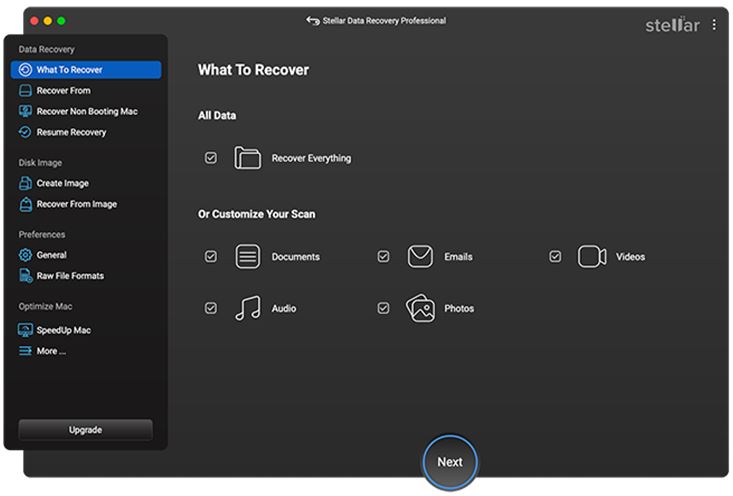
Step 3: From the list of available drivers, select the affected hard drive, SSD, or external drive. If the drive is missing or not mounted, use the “Can’t Find Drive” option. Click the Scan button to start the recovery process.
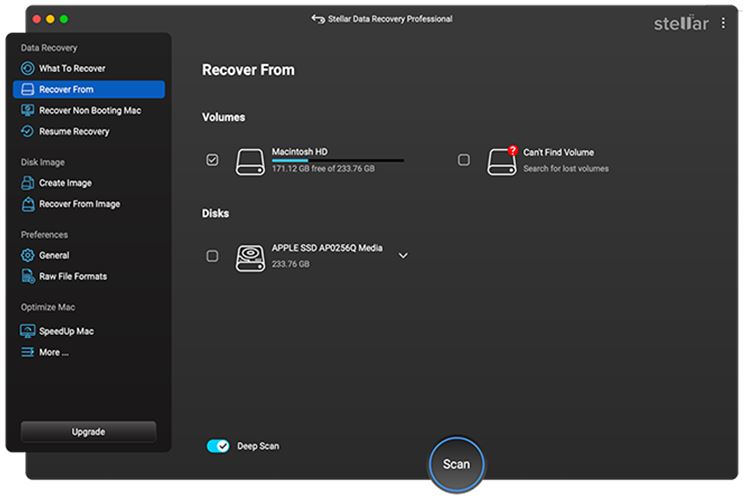
Step 4: Once the scan completes, preview the recoverable files and select the files or folders you want to restore. Click Recover to save selected files to a secure location.
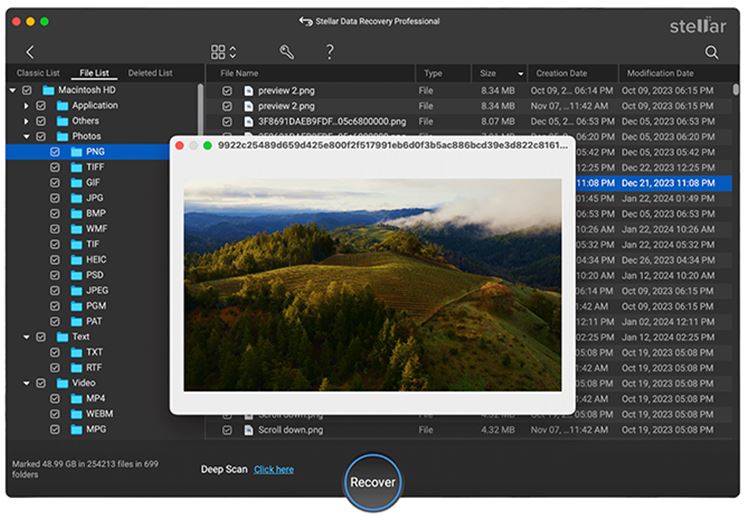
Tips to Prevent Mac Crashes or Drive Corruption
While recovering files from a crashed Mac is quite easy using the aforementioned Mac data recovery methods, it’s always better to prevent such problems in the first place. Here are some essential tips to avoid future issues:
- Keep macOS and Apps Updates: Always ensure your device OS and apps are up-to-date. This can help in fixing bugs, patching security vulnerabilities, and improving overall system stability.
- Run Disk Utility: Regularly use the First Aid feature in Disk Utility to check and repair minor disk errors before they become serious.
- Check Hardware Health: Run Apple Diagnostics periodically to identify potential RAM, GPU, or drive issues early.
- Protect Against Malware: While rare on Macs, malware and adware can cause instability. Use a reliable security tool to stay safe.
Conclusion
Having a frequently crashing Mac can put you in trouble, but it’s usually fixable using the right troubleshooting approach. Whether your device is crashing due to outdated software, insufficient storage, or drive corruption, understanding the root cause can help you determine the proper fixes. However, when crashes lead to drive corruption and data loss, professional recovery becomes essential. Stellar Data Recovery Professional for Mac is a reliable and easy-to-use tool that helps you retrieve lost files even from formatted or unmounted drives.
Also Read : 36DView Photography Business Info: The Ultimate Choice for Timeless Photography